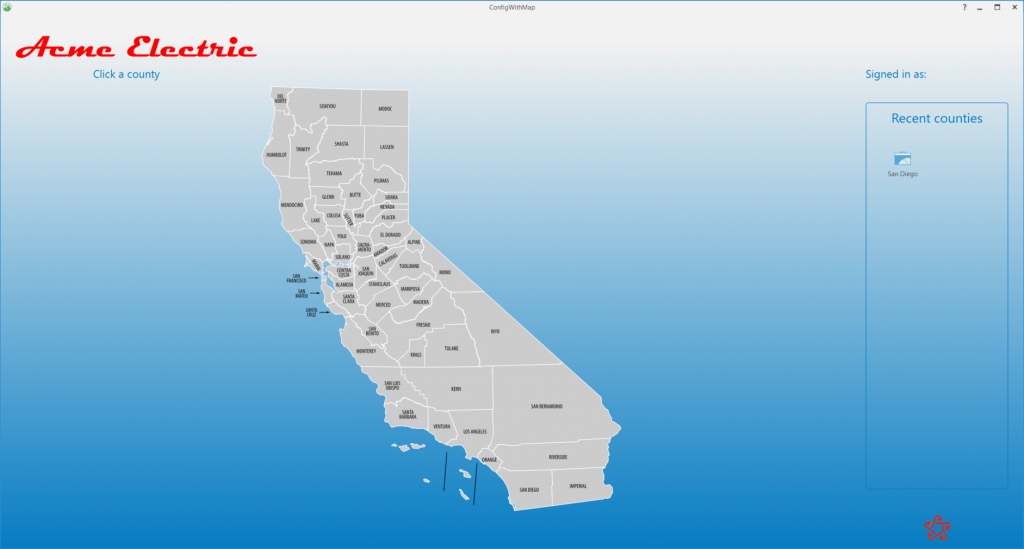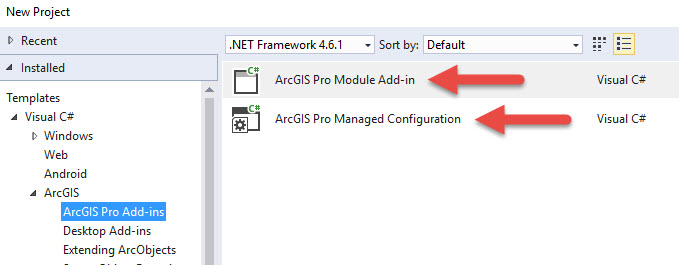The 2017 Esri Developer Summit is here! This post is an update on ArcGIS Pro SDK offerings this year at Dev Summit. The Desktop SDK Team has once again put together a comprehensive line-up of technical workshops to help you get up to speed with the Pro SDK and get caught up with the latest features and patterns. The SDK team will also be available to show you more throughout Dev Summit at the ArcGIS Pro Island in the Showcase.
Here’s a listing of the Pro SDK offerings at Dev Summit 2017. For even more information, you can also go to the detailed agenda and do a search on “Pro SDK” here.
Technical Sessions (listed by date/time):
ArcGIS Pro SDK for .NET: UI Design and MVVM
Tuesday, March 07, 2:30 pm – 3:30 pm / Primrose C-D
Learn how to write Add-ins for Pro with advanced user interface components including custom control, gallery, and dockpane. We focus on MVVM and integration of WPF to write compelling UIs with Pro supporting Pro themes. We also cover multi-threading considerations when developing UIs in Pro.
ArcGIS Pro SDK for .NET: Map Authoring and Exploration
Tuesday, March 07, 5:30 pm – 6:30 pm / Primrose A
Learn how to create map tools for selection and identify, layer pop-ups, custom pop-ups, and how to use the MapControl. We also cover Map Authoring APIs for renderers for 2D (unique value, class break, scale dependent – i.e. for working with Vector Tiles) and rule packages for 3D.
ArcGIS Pro SDK for .NET: Integration with ArcGIS Online
Wednesday, March 08, 5:30 pm – 6:30 pm / Mesquite C
Learn how to take advantage of Pro’s API for accessing Portal and ArcGIS Online. We show use of ArcGISPortalManager, ArcGISPortal, EsriHttpClient, and Json.Net to search, retrieve and upload Online items such as feature services, Vector Tile packages, and web maps. The session will also delve into integrating the portal API into an ArcGIS Pro Configuration.
ArcGIS Pro SDK for .NET: UI Design for Accessibility and High DPI
Thursday, March 09, 9:00 am – 10:00 am / Catalina-Madera
Learn how to write dpi-aware Add-ins designed with accessibility in mind. Additionally, supporting high contrast mode and keyboard-only navigation is an important part of making your Add-in accessible. We cover scaling, layouts, fonts, styling, and high dpi considerations for Add-ins. We will also cover keytips, tab order, accelerators, and shortcuts for Pro.
Creating Rule Packages (RPKS) for ArcGIS Pro and CityEngine with CGA
Thursday, March 09, 10:30 am – 11:30 am / San Jacinto
Learn how to use and author Computer Generated Architecture (CGA) rules. These rules can create 3D models representing buildings, zoning volumes, streetscapes, parks, natural landscape, and various other feature. We’ll do some hands on development of a Computer Generated Architecture (CGA) rules, and learn how to export them to RPKs for sharing on ArcGIS Online and in ArcGIS Pro.
ArcGIS Pro SDK for .NET: Configurations
Thursday, March 09, 5:30 pm – 6:30 pm / Smoketree A – E
Learn how to take advantage of the new Pro SDK Configuration extensibility pattern. We cover handling pre-initialization callbacks (i.e. before the application window is shown) and custom branding with the Splash Screen and Start up Page. We look at streamlining the user interface for specific workflows and user roles.
ArcGIS Pro SDK for .NET: An Overview of the Geodatabase API
Friday, March 10, 8:30 am – 9:30 am / San Jacinto
This session will provide an overview of the Geodatabase API (ArcGIS.Core.Data) for working with data in ArcGIS Pro.
ArcGIS Pro SDK for .NET: Editing and Geodatabase Integration
Friday, March 10, 10:00 am – 11:00 am / Mesquite C
Learn how to create editing tools in Pro. We show customizing the galleries, modify dockpane, using the sketch, and integrating construction tools into the Pro Editor and layer Create Feature templates. We introduce edit operations for creating and modifying Geodatabase features and Geometry.
Demo Theater Sessions (listed by date/time):
Getting Started with the ArcGIS Pro SDK for Raster and Imagery
Tuesday, March 07, 1:30 pm – 2:00 pm / Demo Theater 2- Oasis 1
Learn how to get started with the ArcGIS Pro SDK in working with raster and imagery.
ArcGIS Pro SDK for .NET: Road-Ahead for Data Validation Using ArcGIS Data Reviewer
Wednesday, March 08, 10:30 am – 11:00 am / Demo Theater 2 – Oasis 1
Learn about new data validation capabilities planned for the ArcGIS Pro SDK for .NET. These capabilities include implementation of data quality requirements using Data Reviewer checks, automated feature validation and workflows for sharing validation methods across the platform.
ArcGIS Pro SDK for .NET: Getting Started
Thursday, March 09, 10:30 am – 11:00 am / Demo Theater 2 – Oasis 1
Looking for a walk-through on how to get up and running with the ArcGIS Pro SDK? Swing by for tips and demos on installing the Pro SDK and the SDK community samples and building your first Pro add-in with DAML. We’ll show you how you can get up and running quickly with the samples as a foundation for great add-ins using the Pro SDK dev patterns and also show you all the online resources and how to get the most out of them.
ArcGIS Pro SDK for .NET: Building Configurations
Thursday, March 09, 11:00 am – 11:30 am / Demo Theater 2 – Oasis 1
Solution configurations are a new way to create a focused UI/UX experience in ArcGIS Pro for your users. We’ll give you a quick introduction and then walk-through a basic configuration to customize the Pro splash screen, start up page, and UI. We’ll cover how to design and develop your configuration in Visual Studio with the Pro SDK and Esri’s Desktop Application Markup Language (DAML), and then test your configuration in ArcGIS Pro.
Hands-On Training:
If you weren’t able to make this year’s Pre-Summit Pro SDK training class, don’t worry! There are great opportunities for learning the Pro SDK starting in April with the brand new Pro SDK training course – Extending ArcGIS Pro with Add-Ins. This great new 3-day course from Esri Educational Services provides a comprehensive introduction to the Pro SDK. As of Dev Summit week start, there are still available seats for the first online offering of the course scheduled April 3 – 5.
We hope you have a great Dev Summit!